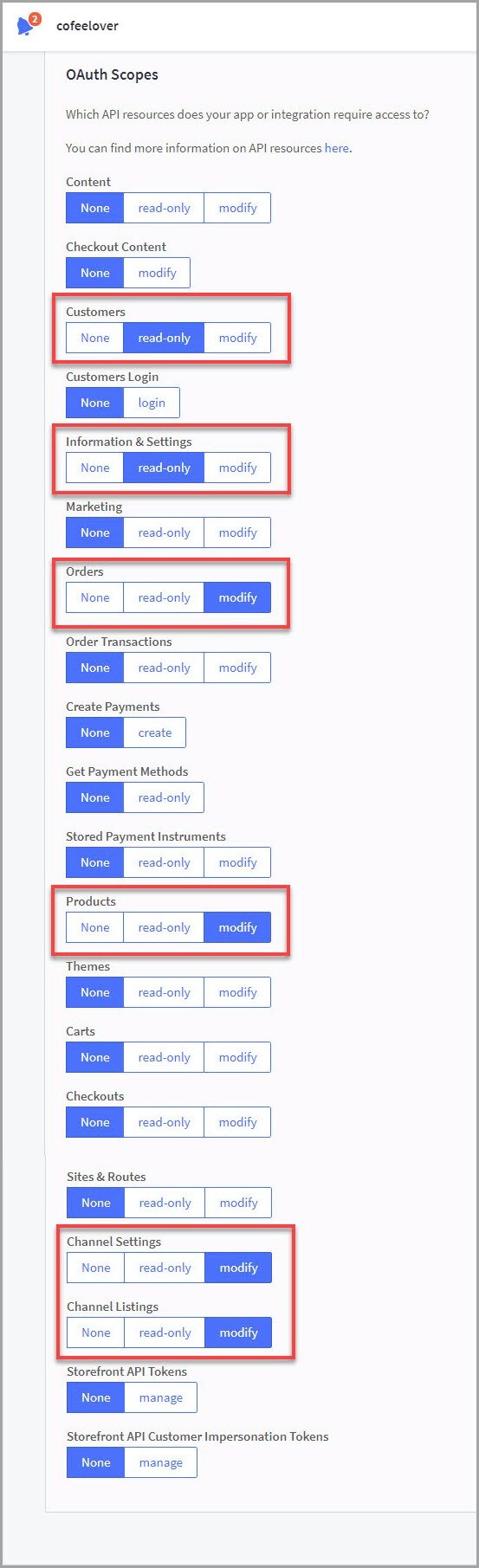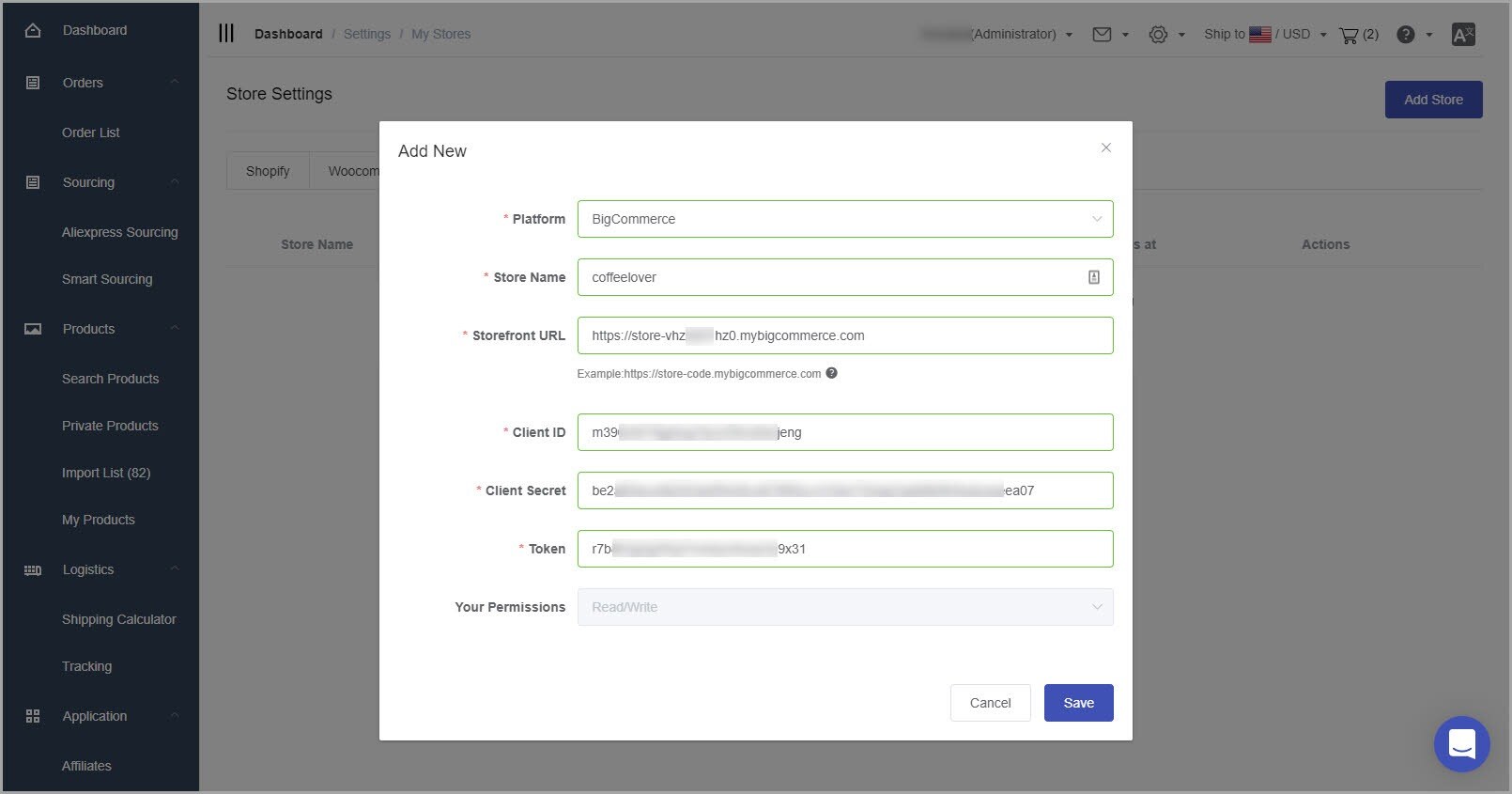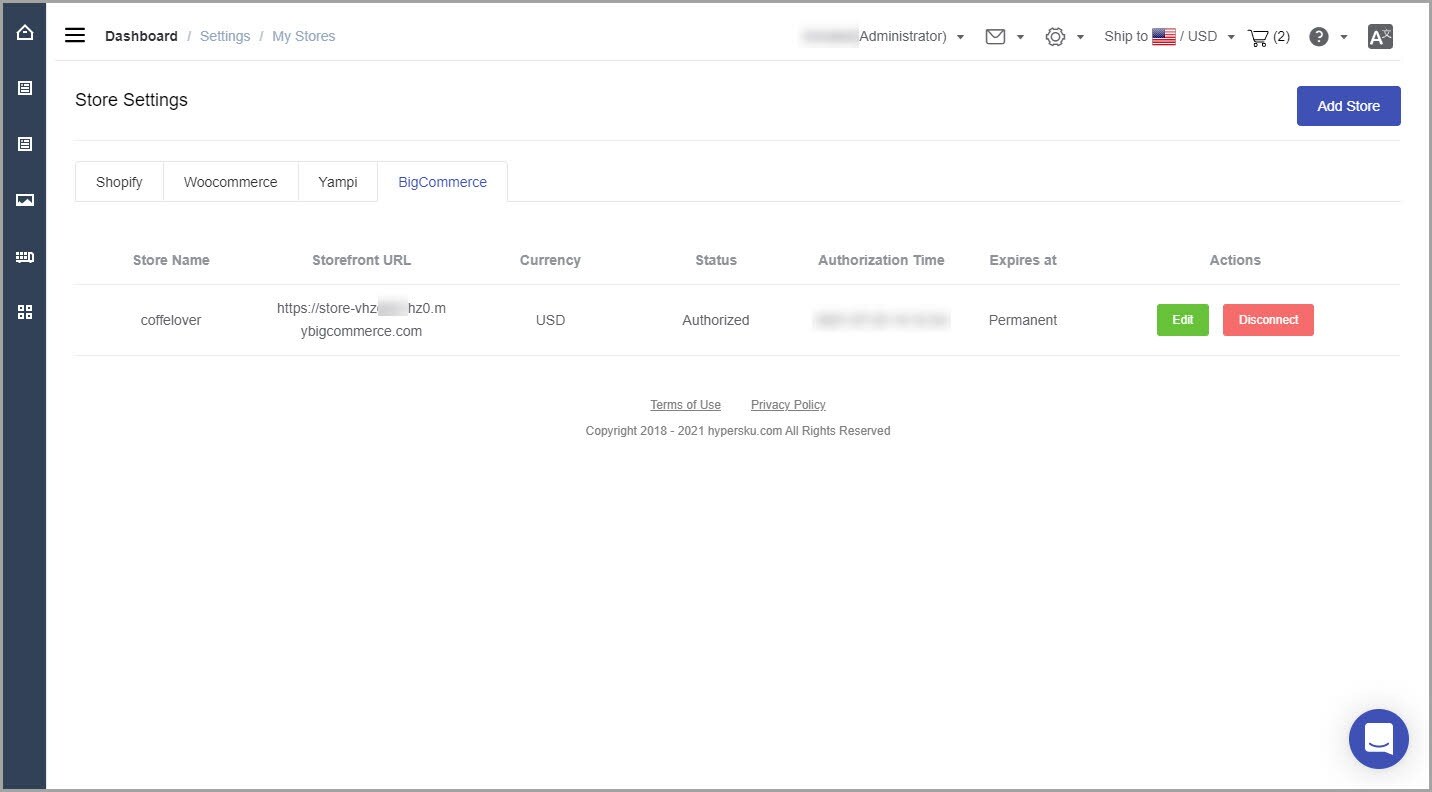Discover how to connect your BigCommerce store to HyperSKU for seamless order fulfillment and access to quality products.
With HyperSKU, BigCommerce store owners can access a catalog of quality products, benefit from express shipping, and enjoy seamless order fulfillment. The first step is to connect your BigCommerce store to HyperSKU.
You can either watch the video below or follow these step-by-step instructions:
Step-by-Step Instructions to Connect BigCommerce with HyperSKU:
1. Log into your HyperSKU account. In the upper right corner, go to ‘Settings’ > ‘My Stores’ > 'Store Settings'.
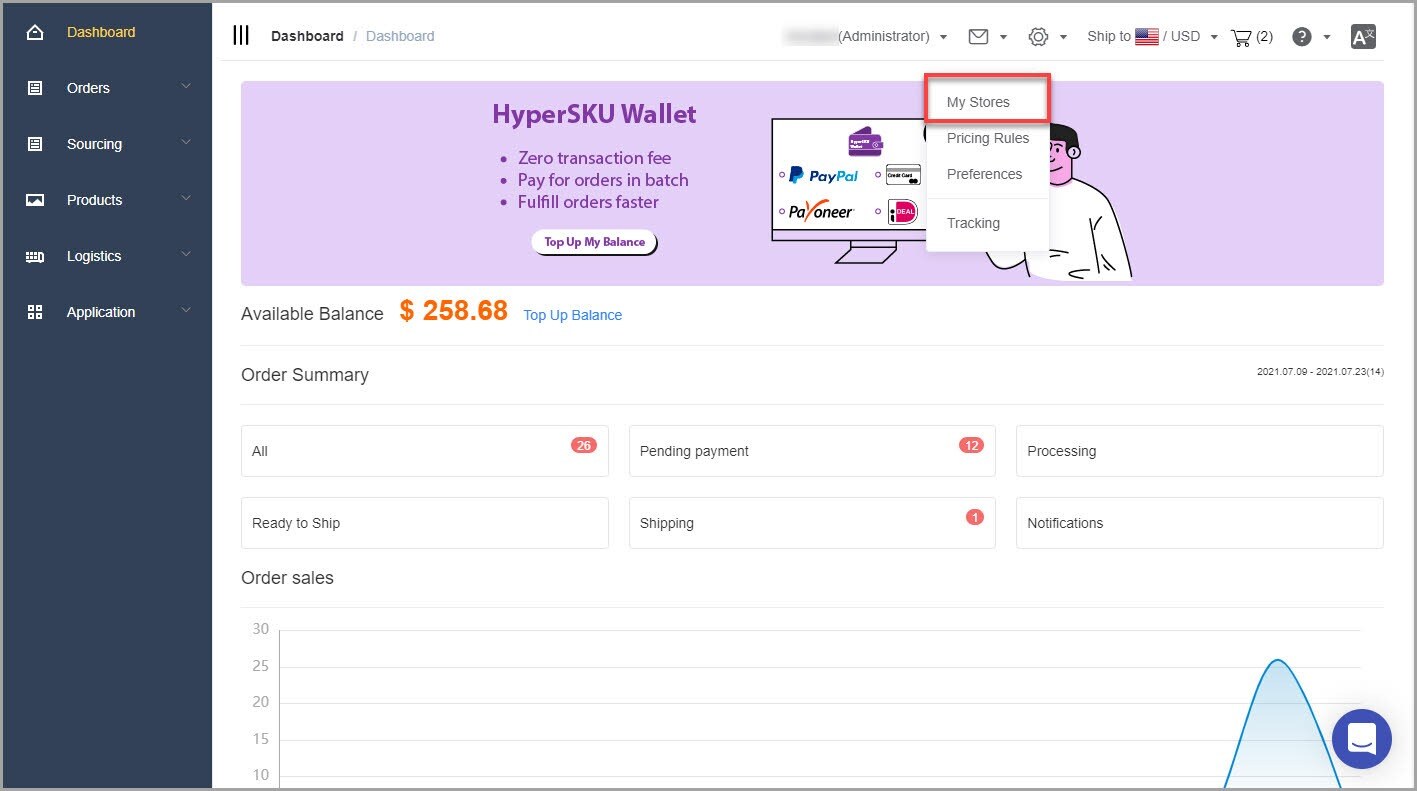
2. Click ‘Add Store’. In the pop-up window, select ‘BigCommerce’ from the dropdown menu. You will need to provide the following information:
- Store Name
- Storefront URL
- Client ID
- Client Secret
- Token
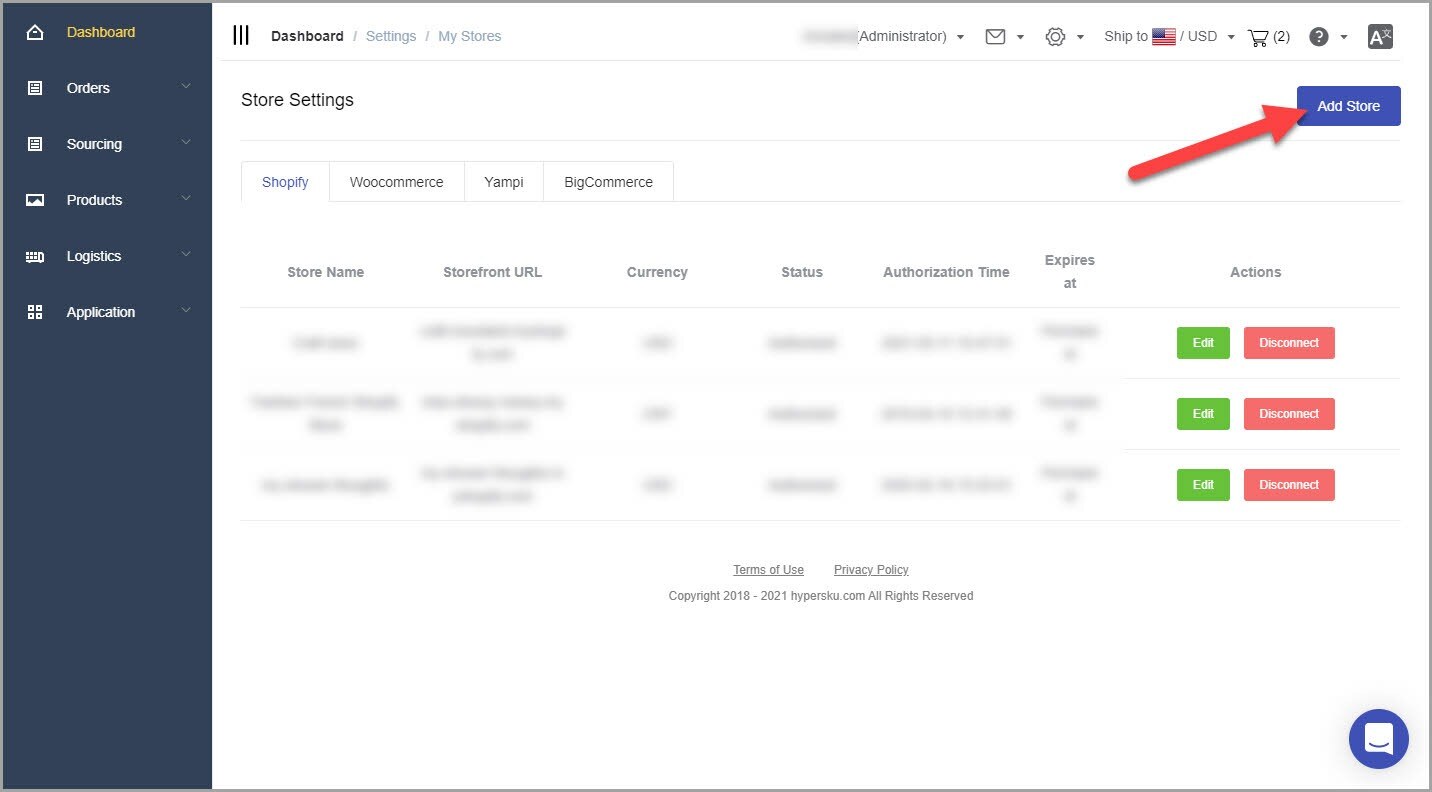
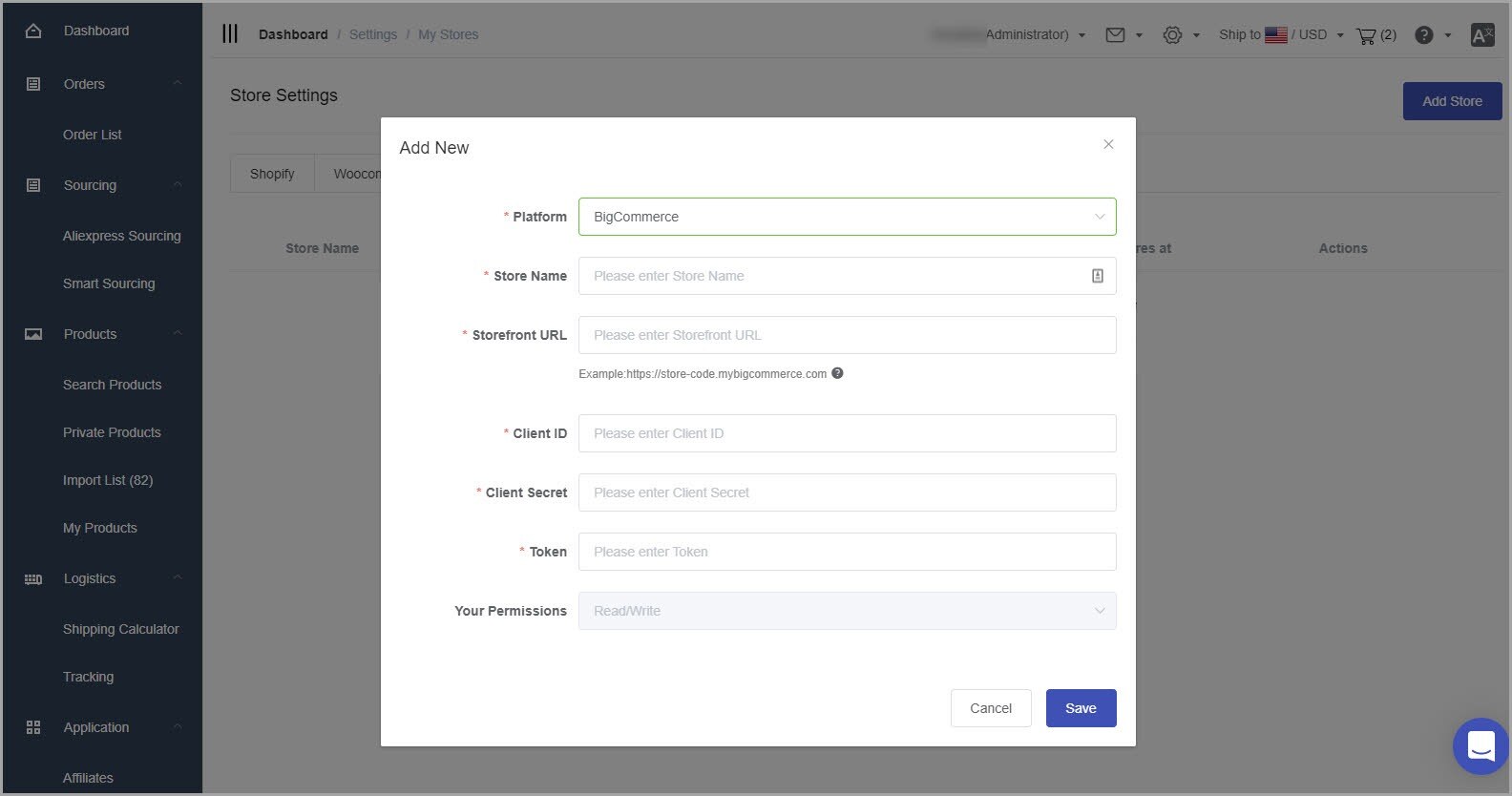
3. Open another browser tab and log into your BigCommerce control panel. From the left-sidebar, navigate to Advanced Settings > API Accounts > Create API Account > Create V2/V3 API Token.
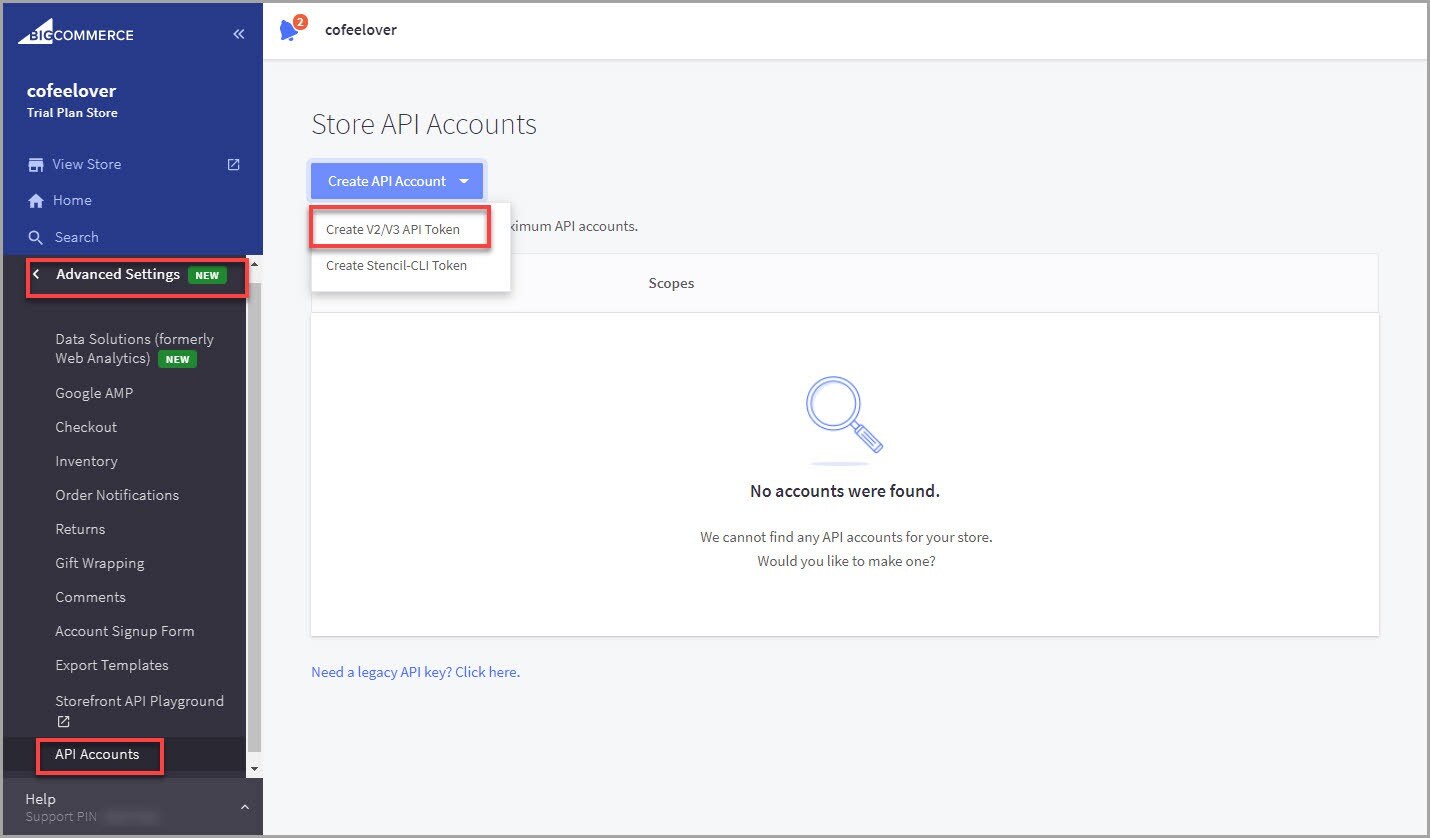
4. Enter a name for the API account, such as ‘HyperSKU’.
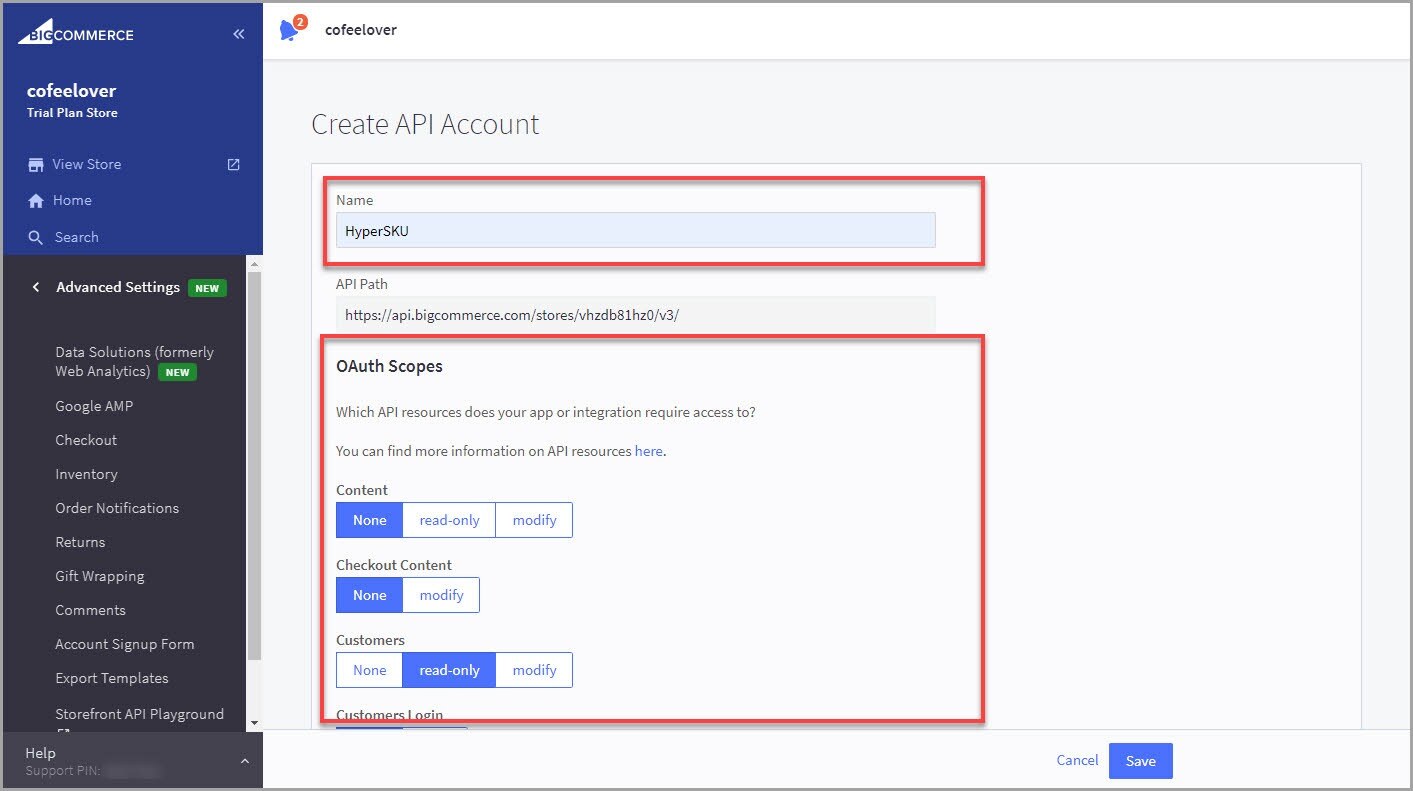
5. Set up OAuth Scopes. Grant access to the following six API resources:
-
Customers: read-only
-
Information & Settings: read-only
-
Orders: modify
-
Products: modify
-
Channel Settings: modify
-
Channel Listings: modify
6. Click ‘Save’. A pop-up will appear with your API credentials, which will only be shown once. Keep this window open until the authorization is complete. A .txt file containing the same credentials will automatically download to your computer.
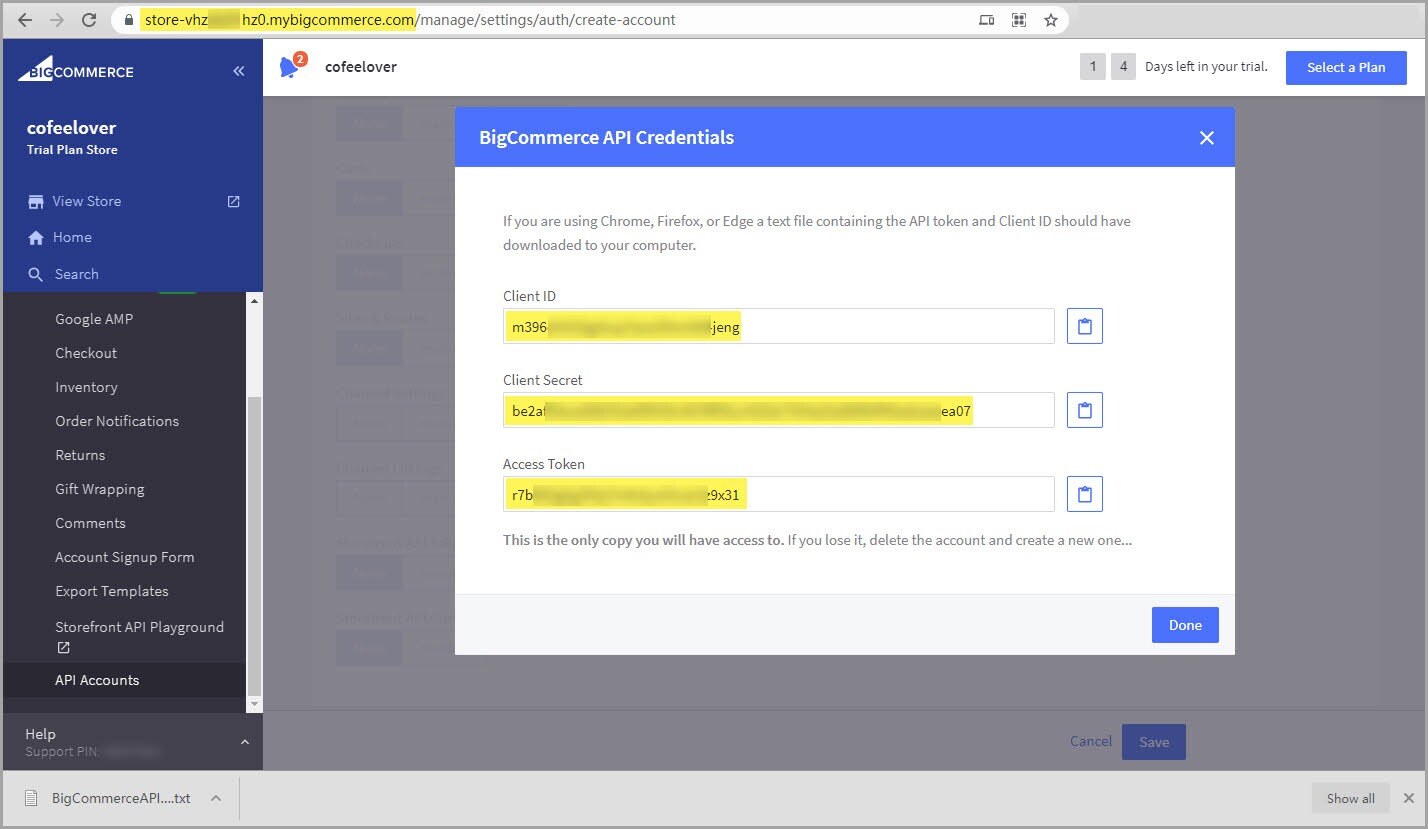
7. Return to your HyperSKU account and enter the following details:
-
Store Name: enter your store name
-
Storefront URL: copy your BigCommerce store URL from the browser address bar. For example, https://store-XYZ.mybigcommerce.com
-
Client ID: copy ‘Client ID’ from the BigCommerce and paste it here
-
Client Secret: copy ‘Client Secret’ from the BigCommerce and paste it here
-
Token: copy ‘Access Token’ from the BigCommerce and paste it here
8. Click ‘Save’.
Your BigCommerce store is successfully connected with your HyperSKU account!
If you have any questions or need further assistance, please reach out to our support team. We're here to help!