Connect your WooCommerce store to HyperSKU
Effortlessly connect your WooCommerce store to HyperSKU to streamline dropshipping operations, manage orders, and sync tracking.
Effortlessly connect your WooCommerce store to HyperSKU to streamline dropshipping operations, manage orders, and sync tracking seamlessly.
Important Notes:
- Ensure that your WooCommerce store is set up with a WordPress website before connecting it to HyperSKU.
- The Shipment Tracking extension must be installed in your WooCommerce store to sync tracking statuses properly.
-
Log in to your HyperSKU account.
-
In the upper right corner, go to ‘Settings’ and click on ‘My Stores.’
-
You will see a list of connected stores. Click on ‘Add Store.’
-
In the pop-up window, provide the following information:
- Store Type: Select ‘WooCommerce’ from the dropdown menu.
- Store Nickname: Enter a nickname to easily distinguish this store.
- Storefront URL: Copy and paste your WordPress website’s homepage URL.
After entering all the required information, click ‘Save.’
-
You’ll see the store added to the list. Click ‘Authorize’ next to the newly added store.
-
You will be redirected to your WooCommerce store (login may be required). Click ‘Approve’ to complete the authorization.
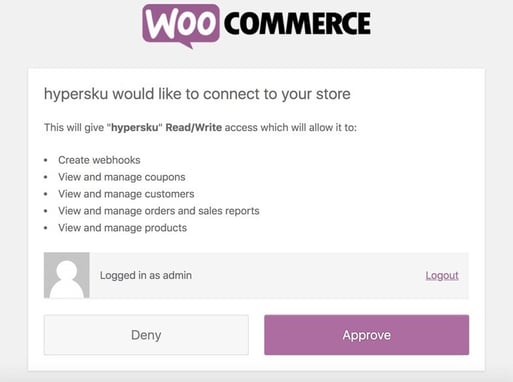
Your WooCommerce store is now successfully connected to your HyperSKU account. You will see orders syncing from your WooCommerce store to HyperSKU, where you can manage and fulfill them.
For further assistance, read more about troubleshooting WooCommerce store connections.
![未标题-1-01.png]](https://support.hypersku.com/hs-fs/hubfs/%E6%9C%AA%E6%A0%87%E9%A2%98-1-01.png?height=50&name=%E6%9C%AA%E6%A0%87%E9%A2%98-1-01.png)