Troubleshooting WooCommerce Authorization
Learn how to troubleshoot WooCommerce authorization issues with HyperSKU using the REST API method.
We recommend you use the automatic flow to connect your WooCommerce store with HyperSKU. However, if it doesn’t work, you can authorize using the WooCommerce REST API. Follow the steps below:
Authorize HyperSKU with WooCommerce Using REST API:
- Log in to your WordPress website and navigate to WooCommerce > Settings > Advanced > REST API. Click ‘Add Key.’
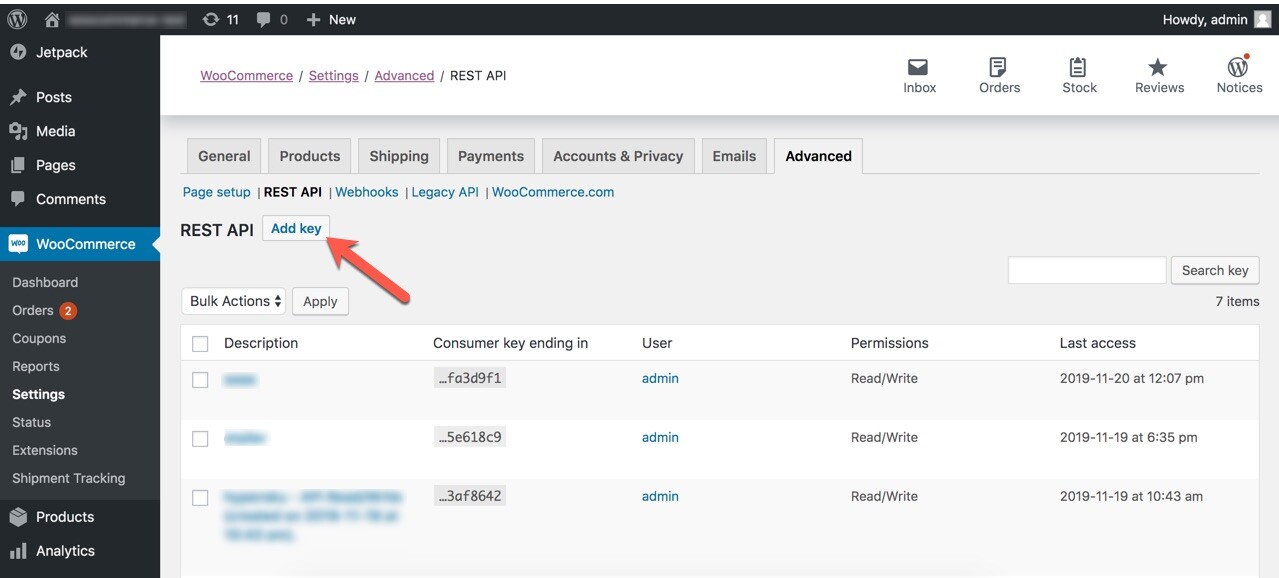
-
Generate an API Key for HyperSKU:
- Description: Enter a description for your own reference.
- User: Select ‘Admin’ from the dropdown menu.
- Permissions: Choose ‘Read/Write’ from the dropdown menu.
Click ‘Generate API Key.’
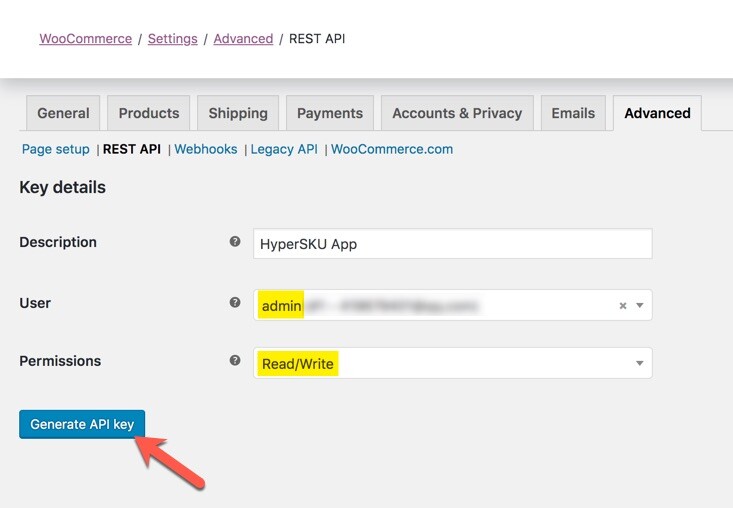
-
The API key will be generated, including a Consumer Key, Consumer Secret, and a QR code.
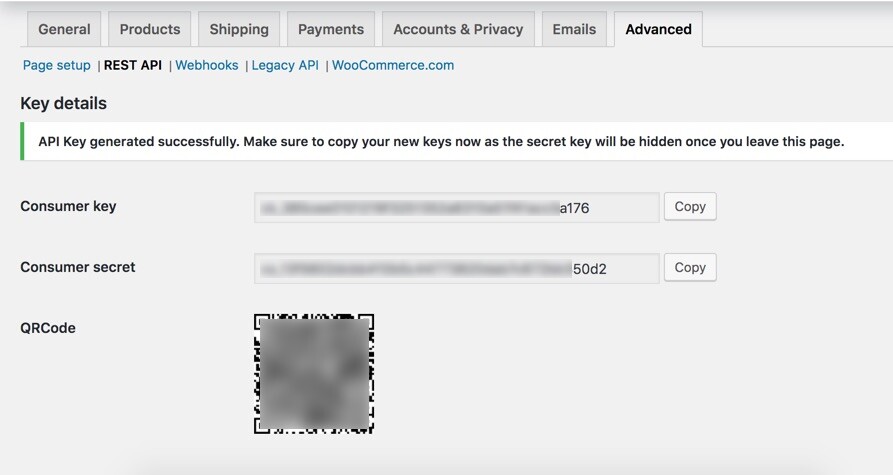
4. Log in to your HyperSKU account, go to Settings > My Stores, and click ‘Add Store’.
5. In the pop-up window, choose ‘WooCommerce’ from the dropdown menu and enter the following information:
- Store Name: Enter a name to distinguish your stores.
- Storefront URL: Copy and paste the homepage URL of your WordPress website.
- Consumer Key: Copy the consumer key from the WordPress page.
- Consumer Secret: Copy the consumer secret from the WordPress page.
Click ‘Save’.
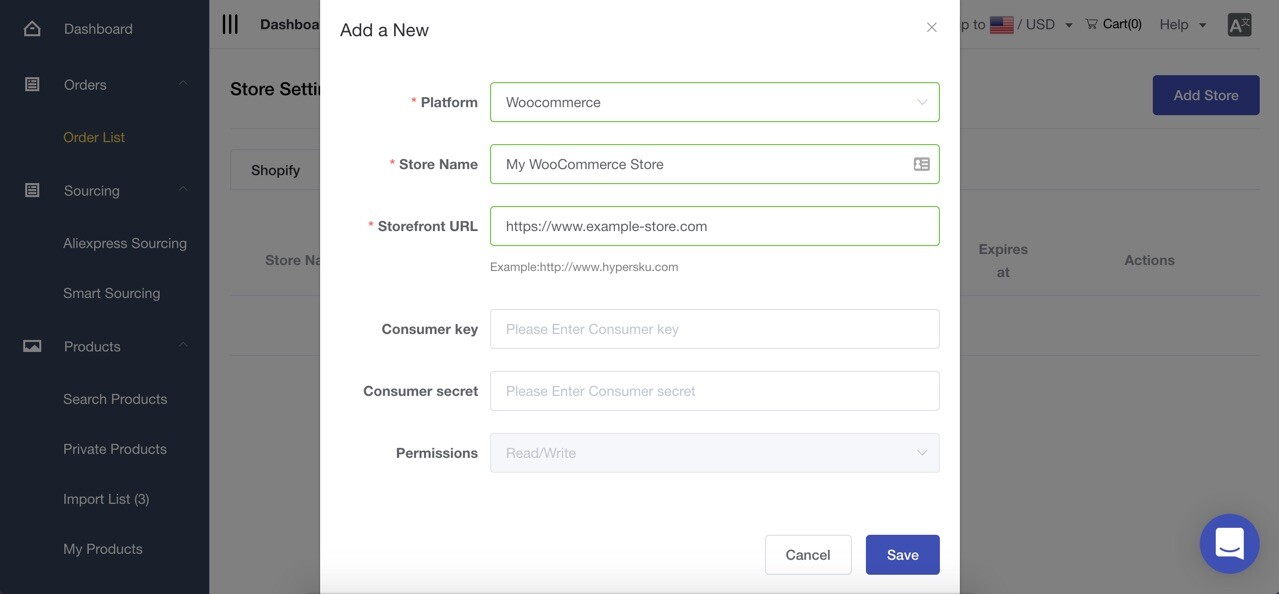
Your WooCommerce store is now successfully connected to HyperSKU!
If you still encounter errors, such as a ‘System exception,’ please check for common connection issues for further troubleshooting.
![未标题-1-01.png]](https://support.hypersku.com/hs-fs/hubfs/%E6%9C%AA%E6%A0%87%E9%A2%98-1-01.png?height=50&name=%E6%9C%AA%E6%A0%87%E9%A2%98-1-01.png)