Assign staff accounts to team members and virtual assistants
Do you need to work with team on order fulfillment? With HyperSKU’s staff account feature, store owner can create staff accounts, which give team members access to the owner’s HyperSKU account. Store owner can grant permissions to those staff accounts, and control what features and information the team has access to.
With this feature, sellers enjoy better efficiency working as a team, and with enhanced security. Now let’s dive in.
Create staff account
1) After logging into HyperSKU account, navigate to menu on top and click ‘Staff Account’. Here it shows overview of all staff account
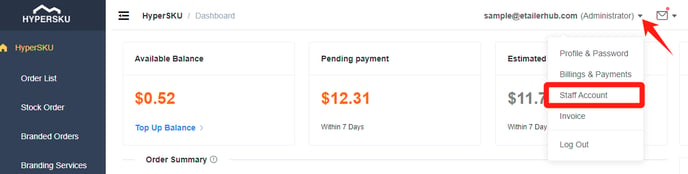
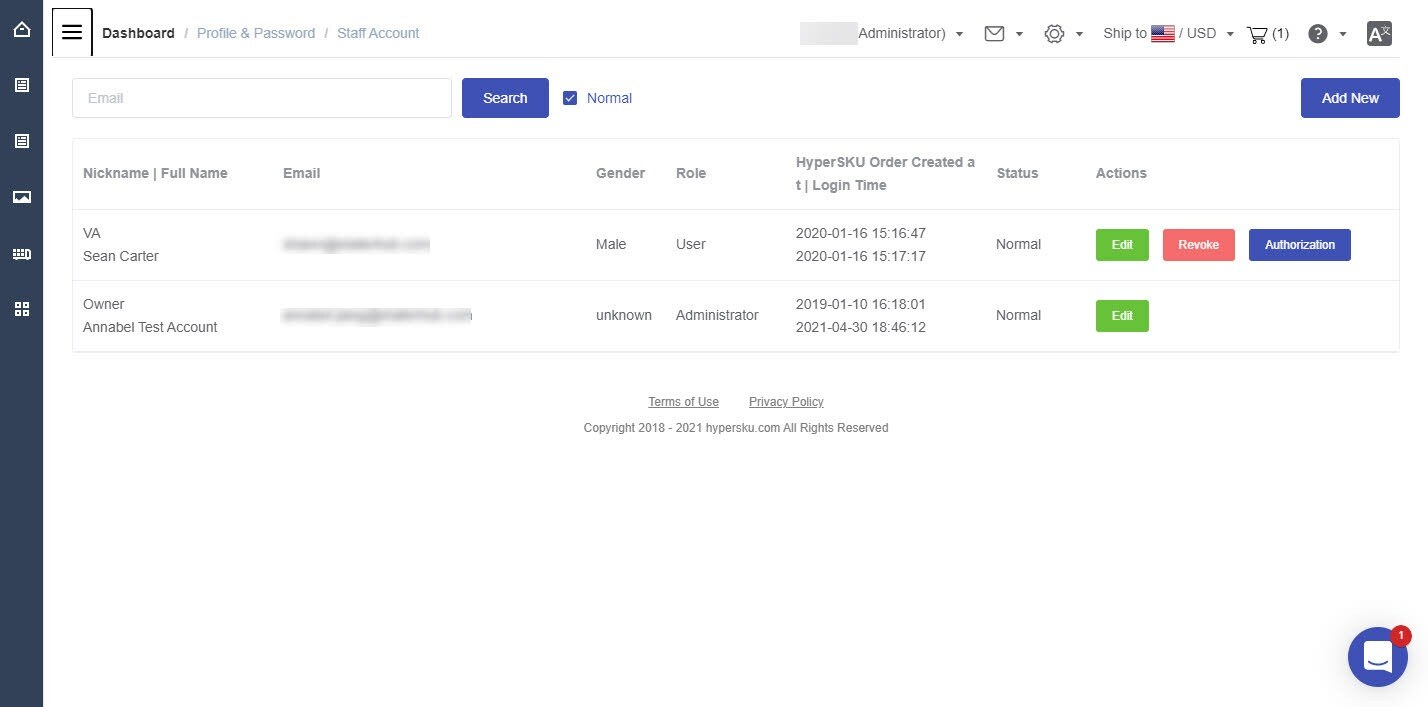
2) Click ‘Add New’ on upper right corner
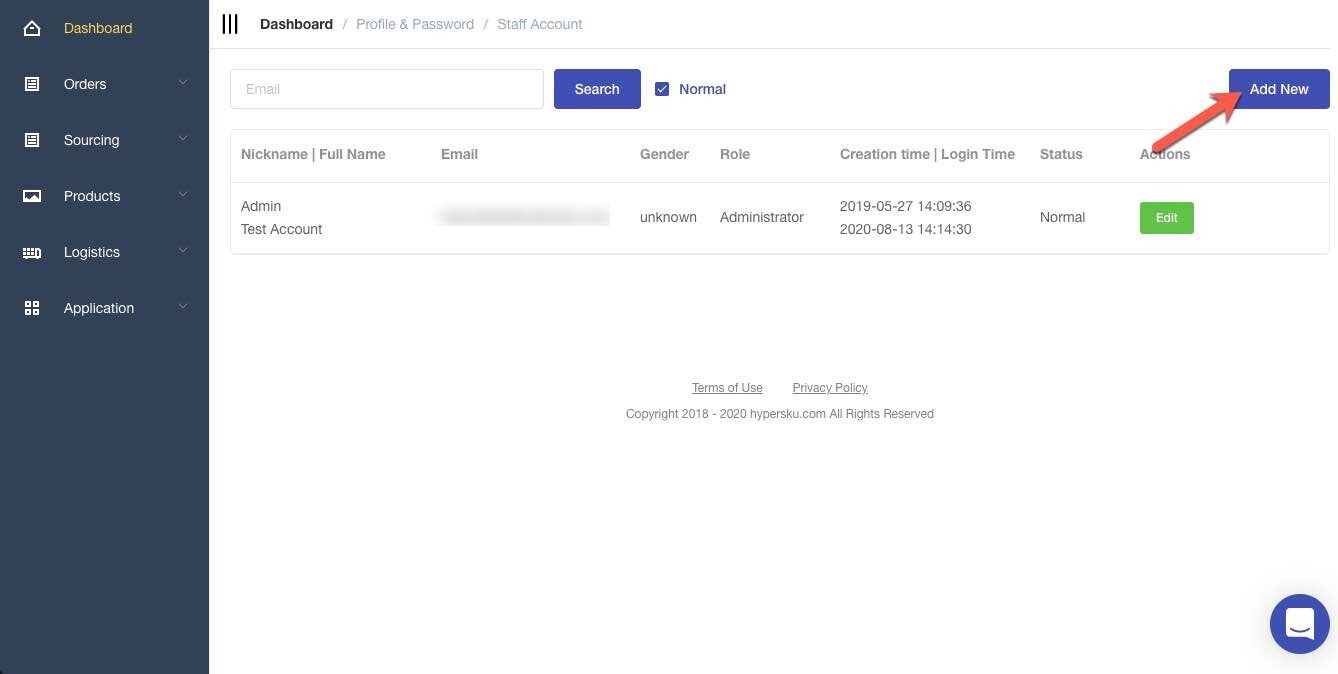
3) Follow on-screen instructions and enter information required. Click ‘Save’.
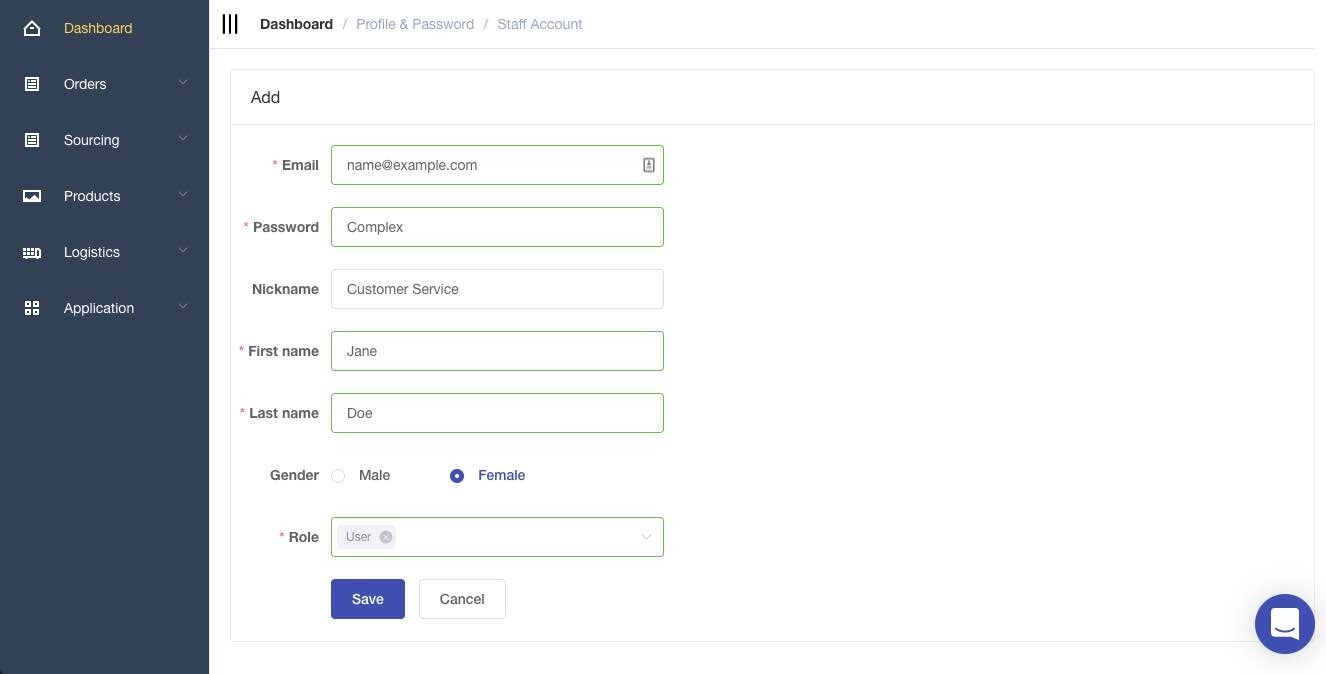
4) Back to the ‘Staff Account’ main page, find staff account just created and click ‘Authorization’.
Authorize staff account
1) Click ‘Authorization’. In next screen, tick features you’d like to grant.
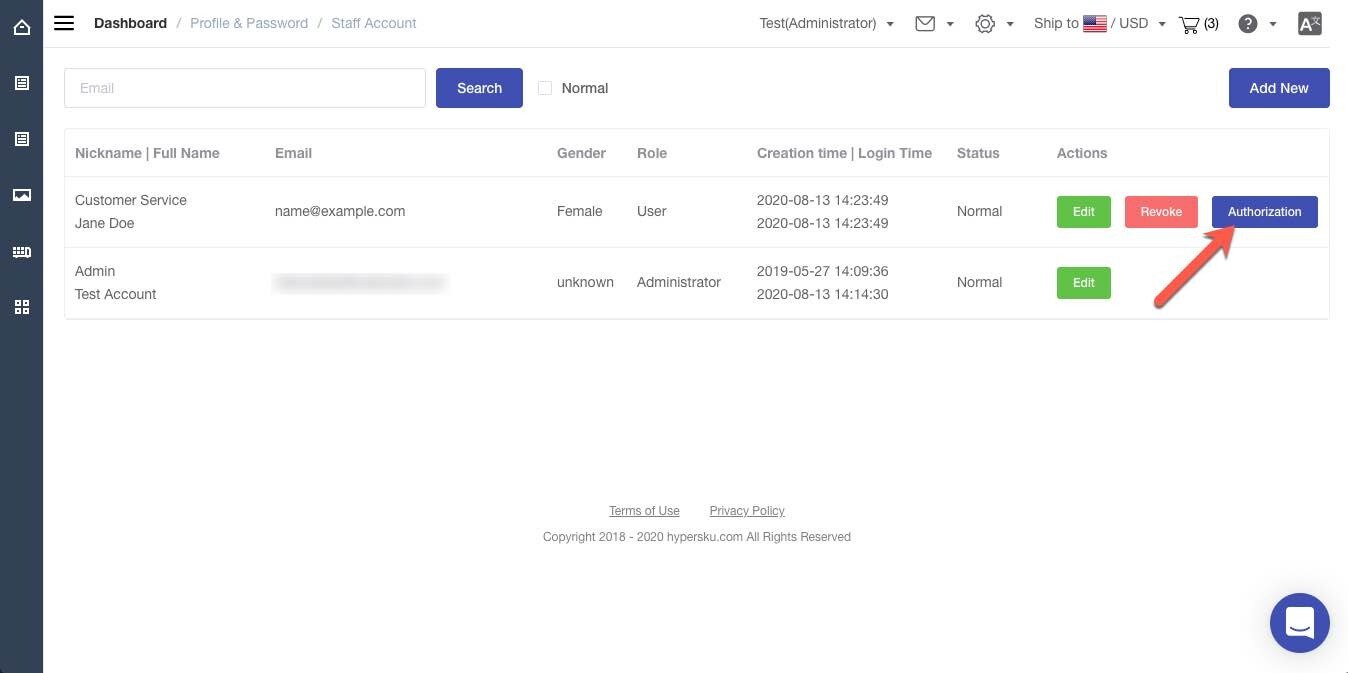
2) Click ‘Save’ and all changes go alive immediately.
Deactivate staff account
Navigate to menu on top and click ‘Staff Account’. Find the staff account you’d like to deactivate and click ‘Revoke’.
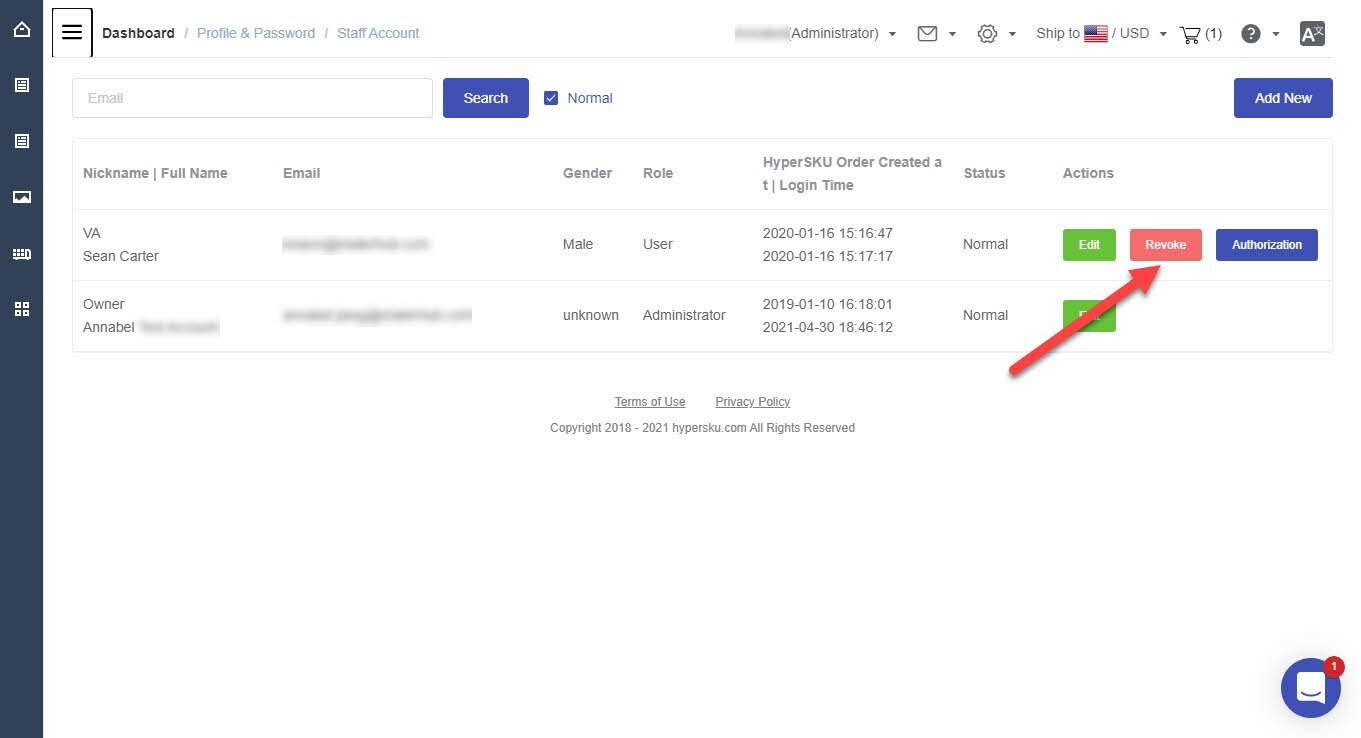
After revoking access to a staff account, it will be immediately disabled, and no longer valid.
Notes:
-
HyperSKU user cannot grant staff account access to existing HyperSKU account. The only way is to create a new one.
-
You cannot change the register email of the staff account.
-
There’s no limit on how many staff accounts you can assign.
-
Changes are happening in real-time.
-
HyperSKU hasn’t developed feature showing traces of who-did-what.
![未标题-1-01.png]](https://support.hypersku.com/hs-fs/hubfs/%E6%9C%AA%E6%A0%87%E9%A2%98-1-01.png?height=50&name=%E6%9C%AA%E6%A0%87%E9%A2%98-1-01.png)