Connect your Shoplazza store to HyperSKU
Learn how to connect your Shoplazza store to HyperSKU in just 3 simple steps for seamless dropshipping and order management.
o start using HyperSKU for your Shoplazza dropshipping business, you need to connect your Shoplazza store to your HyperSKU account.
Follow these step-by-step instructions to add the HyperSKU app to your Shoplazza store:
1. Log into your Shoplazza account. From the left sidebar, click ‘App Store’, then go to the ‘App Store’ tab. Select the category ‘Sourcing and Selling Products’, locate the HyperSKU icon, and click on it.
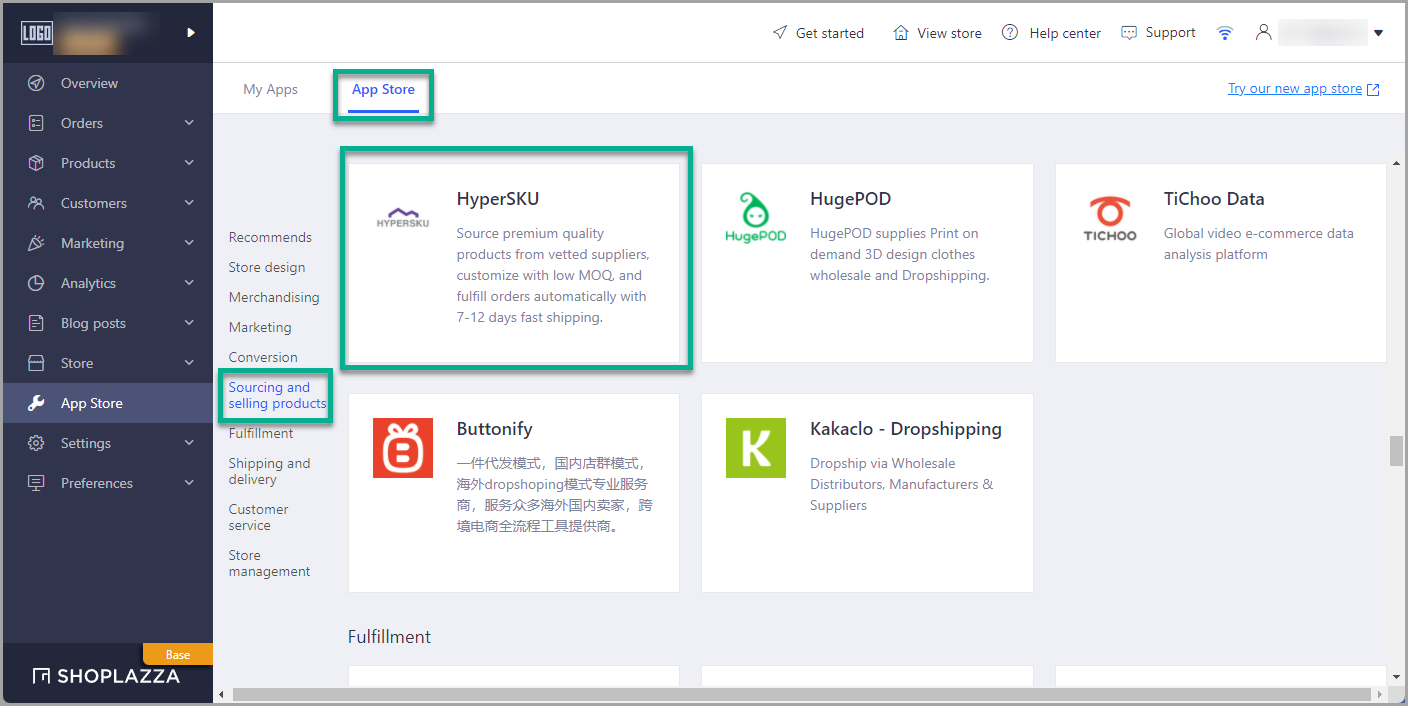
2. On the prompted page, click ‘Authorize and Use HyperSKU’.
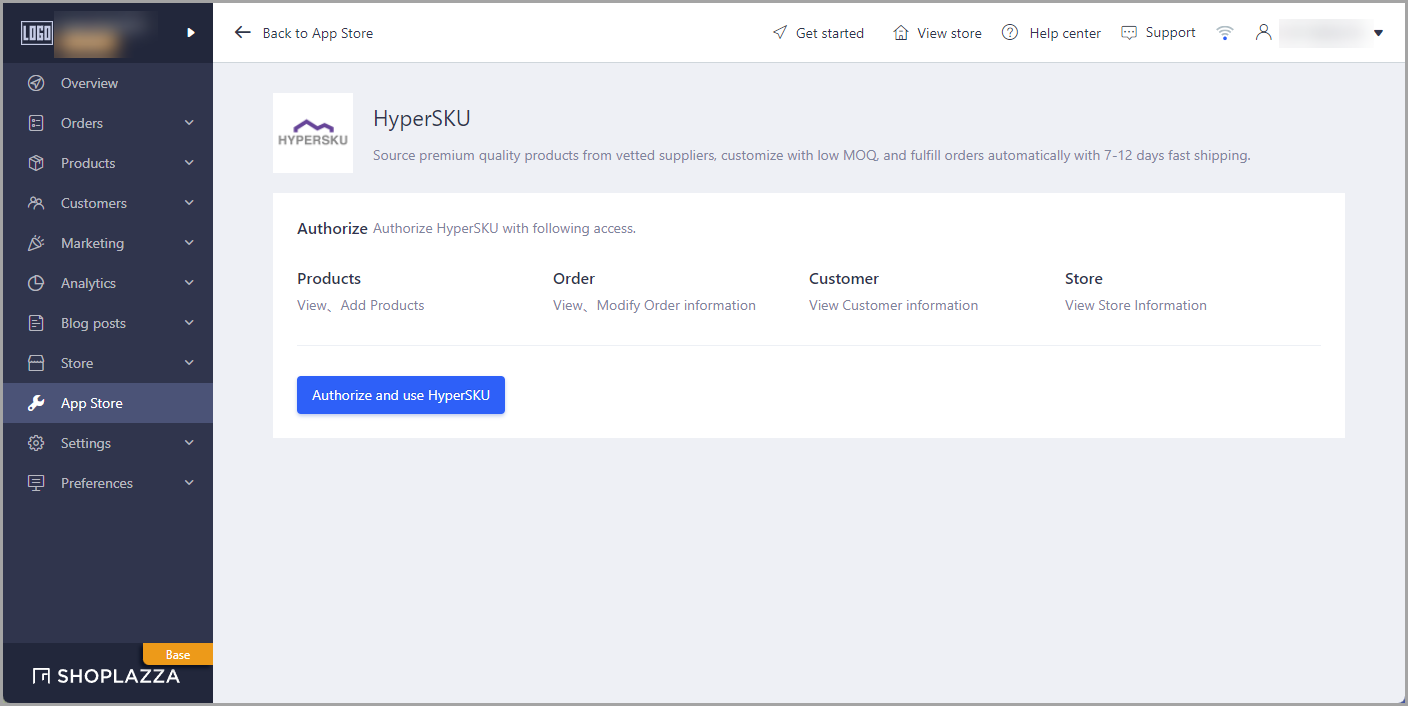
A new pop-up window will open. If it doesn’t, please check your browser settings and allow pop-ups.
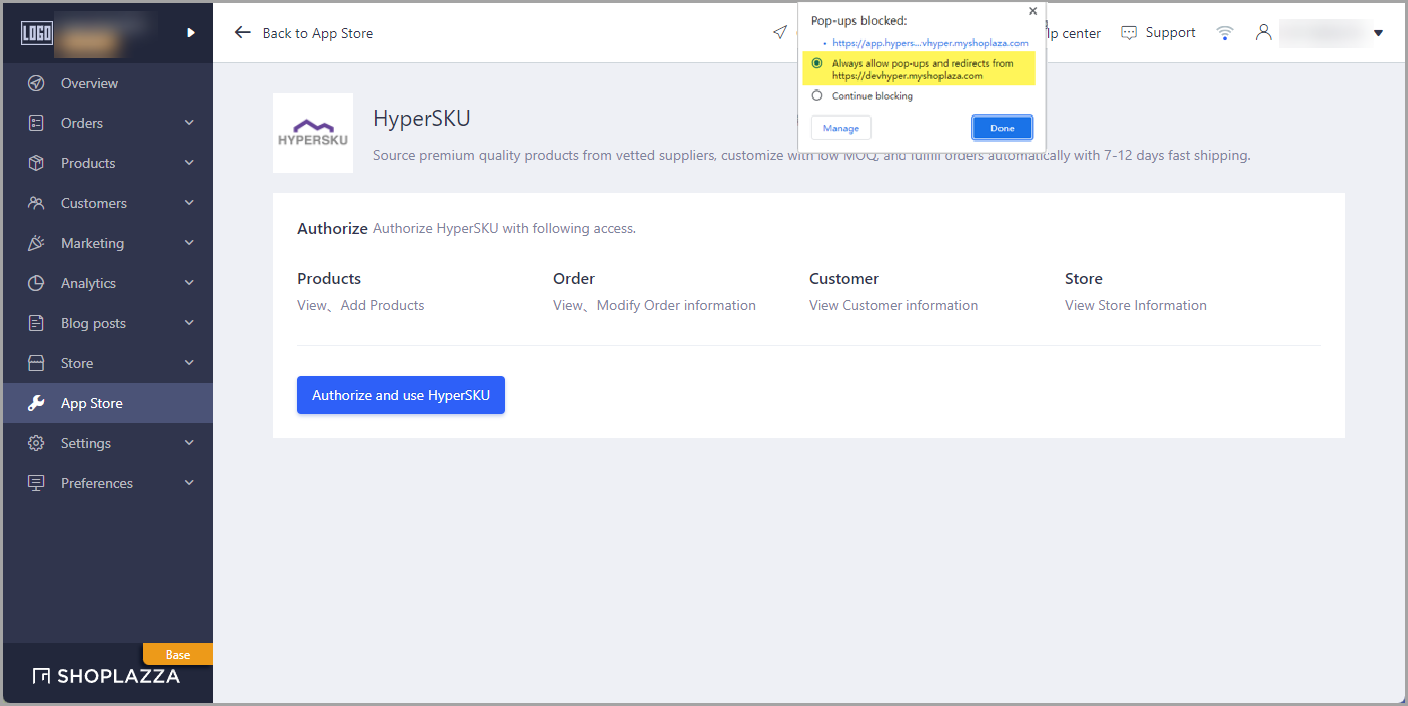
3. In the pop-up window, you will be redirected to the HyperSKU account login page. Log into your HyperSKU account to complete the authorization.
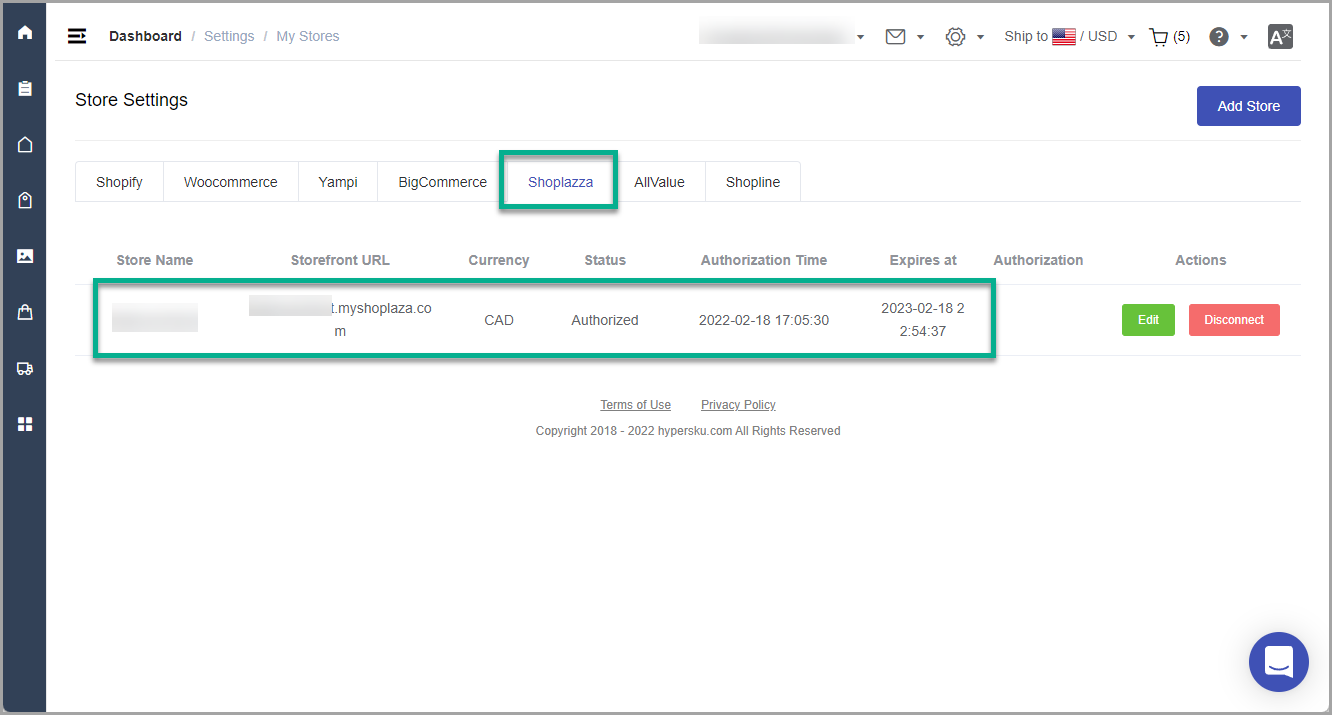
Your Shoplazza store is now successfully connected to your HyperSKU account.
If you have any questions or need further assistance, please contact our support team. We’re here to help!
![未标题-1-01.png]](https://support.hypersku.com/hs-fs/hubfs/%E6%9C%AA%E6%A0%87%E9%A2%98-1-01.png?height=50&name=%E6%9C%AA%E6%A0%87%E9%A2%98-1-01.png)